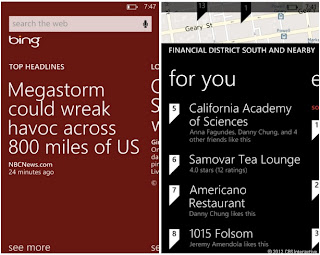Windows Phone 8 makes big changes while remaining true to its core. It's sharp, colorful, clean, and simple, but also hip and a bit exuberant. New features include a surge of NFC actions, greater customization, and a heavy peppering of more-minor additions and adjustments, but it's the tiled-based interface that's the most unique and defining characteristic of the entire update. On the whole, it is a worthy refresh, and one that gives Microsoft's mobile platform the boost it needs to compete against Android and iOS.
Yet for all its strengths, there is no one exciting, stand-out feature that will get people talking, or that will make you itch to pick up a Windows Phone device if you weren't already interested before. That's because in Windows Phone 8, Microsoft mostly plays catch-up to Android and iOS by muscling up faster processing power, high-definition screen capability, and support for expandable memory. Closing the chasm is a good thing; it's exactly what Microsoft needed to do. But what we're left with is a unique-looking OS that offers only a few truly innovative contributions to persuade those on other platforms to leave what they know.
Although Microsoft still has some work to do, Windows Phone 8 has the potential to power compelling devices that will for the most part meet a smartphone user's demands. We'll just need a strong roster of handsets.
Editors' note: I tested Windows Phone 8 on the global version of the HTC Windows Phone 8X. Microsoft scattered a lot of little changes throughout the OS, and many of the ones I wanted to see weren't turned on yet before the official launch. I'll return to those after they've become available with a rated review. In this deep dive, though, I cover the
most major changes and additions.
Start screen
Ironically, Windows Phone 8's most identifying feature isn't limited to the OS at all. The worked-over Start screen, with its wider screen real estate and resizable live tiles, also bedecks earlier Windows phones that received the 7.8 OS update.
Choose small, medium, or large sizes for the new Windows
Phone Start screen.
(Credit: Screenshot by Jessica
Dolcourt/CNET)
Regardless, the Start screen change moves the OS forward. Cycling through
the trio of live tile sizes is easy enough to keep almost any interface-Goldilocks
happy, and if the screen gets overwhelmingly busy, I suppose you have only
yourself to blame. I do miss some of the space between widgets that separates
organization from chaos, and a little more control over individual tile colors
would help break up the monochromatic monotony of mostly red or blue tiles, for
instance, but I welcome the plethora of new theme colors (20 in all) and the
heightened customization.
Now you can jazz up the lock screen with Groupon offers,
the weather forecast, or social networking updates.
Here's a nice addition: you can now choose a dynamic lock screen background
that offers useful information at a glance. Groupon deals, Facebook updates,
and, on the Windows Phone 8X, the HTC weather widget, are favorites so far.Kid's Corner
Raise your hand if you've ever handed your phone to a kid to entertain him. Mine's up, too. Microsoft built in a progeny-friendly profile of sorts, that gives kids basic control over theme colors, what they want to open, and not much else.
Kid's Corner has its own lock screen (left) and adult-approved
apps, songs, and games.
(Credit: Screenshot by Jessica
Dolcourt/CNET)
Adults choose the games and apps they can pin to the Kid's Corner -- none of
which includes a Web browser or dialer -- and if you have a lock screen
enabled, munchkins can't get back to the guts of the device.If Kid's Corner is on and you have a lock screen, you swipe left to unlock as you would your own profile. Without a lock screen, you can launch Kid's Corner from the app.
Stuff you can do with NFC
Tap + Send was one new addition I was most excited to try. The built-in NFC protocol means you can tap NFC phones to share contacts, URLs, Word documents, photos, song titles, and video with other Windows Phone 8 or NFC-enabled Windows 8 devices.
Yet you can't simply tap two devices together; you have to go through the menu, then sharing options to select "Tap + Send." It works fine, but Android's method of touching backs, then pressing to accept, is easier and faster since it requires fewer steps. Incidentally, I was also able to share a URL with the Samsung Galaxy Note 2, but not photos. I haven't yet tested NFC sharing with any other non-Windows device.
Wireless charging and pairing devices are two other very promising uses I've seen in demos, but haven't been able to really try out myself. Nokia will surely pass around wireless chargers with its review units of the Lumia 920, which boasts built-in wireless charging through the Qi standard.
Tap + Send starts with the Share button, and ends with
bumping together two NFC-ready devices.
NFC is also synonymous with mobile payments, and when it finally catches on,
Windows Phone will be ready. If the carrier enables it and if there's a
compatible point-of-sale terminal, you'll be able to use your phone as a
virtual wallet to sign off on paying for goods.So far, Microsoft's stab at NFC is off to a good start, but I would like to see even more content enter the sharing bubble: all OneNote notes (not just audio notes), podcast tags, and directions.
Wallet
Even if you can't find any vendors that accept NFC payments, you can still use Microsoft's new wallet, starting with the engine to find local deals. Right now, Living Social is all that was enabled so far, and most of the offers I saw were bizarre and not local. I'm sure this will work out when the OS officially launches.
If you're planning to link a credit card to purchase content, the wallet is one good way to do it. I also added the information for my public transit card. It was tedious as you might imagine, and although I could snap a picture to identify the card, all I really wanted to do was store a photo of my card's serial number that I could reference later. That should also be an option. Of course, an OCR reader that accurately transcribed images to text would be the best.
Windows Phone 8's new wallet app.
The benefit of going whole hog and adding those details one by one is the
potential for your bank's app and others to hook into your card and add richer
information and services. There's no SDK out at the time of this review, so
developers haven't had a chance to code these extras yet.In a similar vein, the upcoming Fast Cards in the wallet will filter out the payment cards that you can use for NFC payment, so they'll be ready in a tap. It's a great implementation in theory.
Maps
A small but useful feature is downloading Nokia maps for offline use. It's a little fussy to find and set up, and maps download by state or region. That's great for traveling abroad, but not so hot when all you'd really like to do is download directions you just looked up, or save the map you have on your screen.
Screenshots of maps will work, but it'd be great to store downloaded maps in the maps app, rather than have to root through your camera roll to find your photo. Still, gift horse...mouth. Still, map downloads are a unique platform addition, and one I hope that Microsoft and Nokia will continue to build.
Voice-to-text, voice commands
Voice dictation is a mobile OS necessity, one that Microsoft enhances in Windows Phone 8. However, voice-to-text is inconsistent to use, it isn't always accurate, and it doesn't understand punctuation. To me, that adds up to hit-or-miss usability.
Here's an example. Voice notes come to OneNote in Windows Phone 8. Press and hold the Start button from any screen, say "Note," and start talking. If you tweak the settings, it will also work from the lock screen. I wish you luck; the TellMe voice recognition engine didn't recognize or transcribe correctly, and entered the word "period" when I wanted the symbol. It's clearly better for short notes, rather than bullet-point lists and lengthy e-mails.
Third-party voice commands at work in Audible. Sometimes
it worked better than others.
Making matters more confusing, OneNote has a voice input button in
the app. But if you use that, you're only entering an audio file, not
translating the spoken work into type.Voice dictation works as advertised in the e-mail and text message composition windows, but with the same punctuation and comprehension issues. Shorter, well-enunciated speaking is more successful.
In June, Microsoft demonstrated how third-party developers could plug voice commands into their apps. They used Audible, the audiobook app, to show how it's done. I similarly tried a test version of Audible for reviewers, but the experience was buggy. Commands only worked part of the time, usually to play and pause. I was able to skip ahead a chapter as well.
Where I ran into trouble was when Audible didn't hear me, or didn't understand my command. Once I saw that yellow error message on the screen, no amount of rebarking orders would get the app back on track.
The feature is a great idea, but I hope it works better in real-life situations than it did in this reviewer's release software.
Bing
On the whole, Microsoft does a good job with the Bing app, which gains some enhancements in the form of recommendations for places and things that are either popular or endorsed by your Facebook friends.
For example, if you're looking for a restaurant or activity nearby, Bing will call out the cafe your friends like before it shows you an unknown spot. The new For You panel in Local Scout follows this principle as well.
Search results categories also get slightly beefier, gaining shopping and video in addition to photos, local, and Web results. You mostly won't notice the new features, but they do add to the app.
Camera app
The best new feature to come to multimedia is one that's going to take developers to catch on, but it's one of Windows Phone 8's truly innovative features.
Windows Phone 8's photo-editing tools add cropping and
rotation.
In the camera app, you can choose "lenses" that act like effects.
Bing Vision, the bar code scanner and media reader, is loaded by default. Techbuddies
Online Inc has the only other lens option so far, but downloading it didn't
bring up the option in the lenses area. It will take some time for developers
to add lenses to the camera. Ultimately, the feature's success will depend on
the devs.Microsoft has also added some long-awaited editing tools. Cropping and rotating photos joins auto-fixing. Photo-editing apps will take care of color correction, straightening, red-eye reduction, and the rest, but Microsoft really could have taken integrated editing a step further by weaving other common editing tools into the photo app, as they are in stock Android 4.0 and above. Microsoft would actually offer the advantage there, since many Android manufacturers don't actually use those editing tools.
Pinch-to-zoom in the camera viewfinder is another better-late-than-never addition.
Microsoft's new music store
Fly the flag and play "Taps": Zune is dead. Taking its place is the extremely similar Xbox Music Store and subscription to stream and download songs at will.
The Music Pass is free for 30 days, then costs $10 per month after that, or about $100 for the year. It works on Windows 8 PC and Xbox 360. In Windows Phone 8, it means that any music connected to your Microsoft ID is stored in the cloud and accessible anywhere else. You'll also be able to download songs to save bandwidth (huzzah!) if you'd rather not stream.
Gaming
Of the three major changes to hit Windows Phone gaming, multicore processing is the most hidden. Microsoft also fills the gap by offering in-app gaming purchases -- which I wasn't able to test since the apps aren't available.
More Information Call +1-855-517-2433 (Toll Free)